In this digital age, laptops have become an essential tool for both work and leisure. However, like any other electronic device, laptops are not immune to technical glitches. It can be frustrating when your laptop encounters issues that hinder your productivity. But worry not, as in this article, we will provide you with effective troubleshooting methods to help you overcome common laptop problems with ease.
Whether it’s a slow performance, unresponsive software, hardware malfunctions, or connectivity issues, there are numerous potential culprits behind laptop troubles. Understanding how to diagnose and resolve these problems on your own can save you time, money, and the hassle of seeking professional assistance. So without further ado, let’s delve into the world of laptop troubleshooting and equip you with the knowledge to tackle these issues head-on!
Hardware Issues
When it comes to troubleshooting laptop issues, it’s important to consider hardware problems as they can be one of the main culprits. Here are some common hardware issues that you might encounter and how to deal with them:
1. Overheating
One of the most common hardware issues is overheating. When a laptop overheats, it can lead to performance problems and even cause permanent damage. To resolve this issue, you can:
- Ensure proper ventilation by keeping the laptop on a flat, hard surface.
- Clean the air vents and fans regularly to remove dust and debris buildup.
- Use a cooling pad or laptop cooling stand to improve airflow.
2. Battery Problems
If you’re experiencing battery-related issues, such as quick draining or a laptop not turning on with the battery, try these solutions:
- Check the battery connections and make sure they are clean and secure.
- Calibrate the battery by fully charging and discharging it a few times.
- Replace the battery if it has reached the end of its lifespan.
3. Display Issues
A faulty display can be frustrating, but there are a few things you can do to fix it:
- Adjust the brightness settings on your laptop.
- Update the graphics drivers to the latest version.
- Connect an external monitor to check if the issue is with the laptop screen or the graphics card.
4. Keyboard Problems
If your laptop keyboard is not functioning properly, try these troubleshooting steps:
- Restart your laptop and see if the issue persists.
- Check for any physical damage or debris underneath the keys and clean them if necessary.
- Update the keyboard drivers or reinstall them if needed.
Remember, if you encounter any hardware issues with your laptop that you’re not comfortable fixing yourself, it’s always advisable to seek professional help. Taking proper care of your laptop and addressing hardware issues promptly can prolong its lifespan and ensure smooth performance.
Software Issues
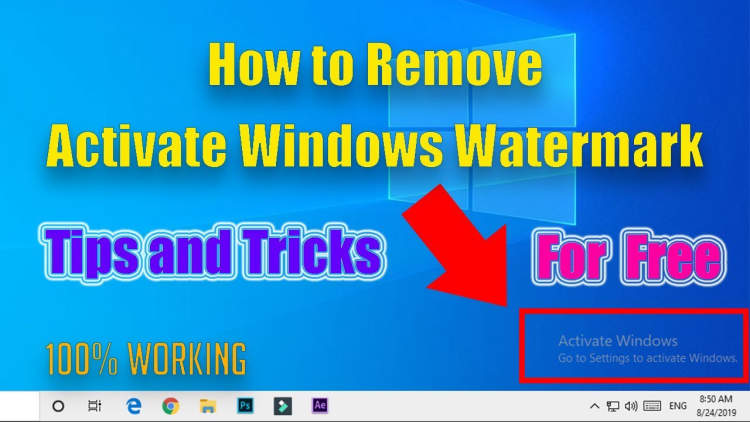
When it comes to troubleshooting laptop issues, software problems are quite common. These issues can range from minor glitches to major system crashes. In this article, we will explore some common software issues that laptop users might encounter and provide solutions to resolve them.
1. Operating System Errors
One of the most frustrating software issues is encountering operating system errors. This can include the infamous blue screen of death (BSOD) or system freezes. These errors can be caused by a variety of reasons including corrupted system files, incompatible drivers, or malware infections. To troubleshoot these errors, you can try the following:
- Restart your laptop and check for any pending updates
- Scan your system for malware using a reliable antivirus software
- Use System Restore to roll back to a previous stable configuration
2. Application Crashes
Another common software issue is when applications crash unexpectedly. This can be caused by incompatible software versions, insufficient system resources, or conflicts between programs. Here are some steps to resolve application crashes:
- Update the application to the latest version
- Check if your laptop meets the system requirements for the application
- Troubleshoot conflicts by closing unnecessary background processes
3. Internet Connectivity Problems
If you’re facing issues with your laptop’s internet connectivity, this could be a software-related problem. Some possible causes include outdated network drivers, misconfigured network settings, or conflicts with third-party software. To troubleshoot internet connectivity problems, you can:
- Update your network drivers
- Restart your router or modem
- Reset your network settings
4. Slow Performance
Is your laptop running slower than usual? Software-related issues can contribute to sluggish performance. Some possible culprits include too many background processes, startup programs, or fragmented hard drives. Here are some solutions to improve your laptop’s performance:
- Disable unnecessary startup programs
- Run a disk cleanup and defragmentation
- Upgrade your RAM if it’s insufficient for your needs
By following these troubleshooting steps, you can tackle common software issues on your laptop and ensure it is running smoothly again.
Connectivity Issues
When it comes to troubleshooting laptop issues, connectivity problems can be one of the most frustrating to deal with. Here are some common connectivity issues and how you can troubleshoot them:
1. Wi-Fi Connection Problems
If you’re having trouble connecting to Wi-Fi networks, there are a few things you can try:
- Make sure your Wi-Fi is turned on and your laptop is within range of the network.
- Restart your laptop and router.
- Check for any physical obstructions or interference that may be affecting the signal.
- Update your Wi-Fi drivers.
2. Slow Internet Speed
If you’re experiencing slow internet speed on your laptop, here are some steps to improve it:
- Close any unnecessary programs or browser tabs that may be using up bandwidth.
- Run a speed test to determine your current internet speed.
- Reset your modem and router.
- Consider upgrading your internet plan or contacting your service provider for assistance.
3. Bluetooth Connectivity Problems
If you’re having trouble connecting Bluetooth devices to your laptop, try the following:
- Ensure that Bluetooth is enabled on your laptop and the device you’re trying to connect to.
- Check that the device you’re trying to connect is in pairing mode.
- Remove any other Bluetooth devices from the area that may be causing interference.
- Update your Bluetooth drivers.
By following these troubleshooting steps, you should be able to resolve most laptop connectivity issues. However, if the problem persists, it’s recommended to seek professional assistance to diagnose and fix the problem.
Conclusion
When it comes to troubleshooting laptop issues, it is important to approach the problem systematically. By following these steps, you can efficiently identify and resolve common laptop problems:
Firstly, start by checking the hardware components. Make sure all cables are securely connected and all devices are properly plugged in. Additionally, inspect the battery and power adapter to ensure they are functioning correctly. Sometimes, a simple hardware issue can lead to laptop problems.

