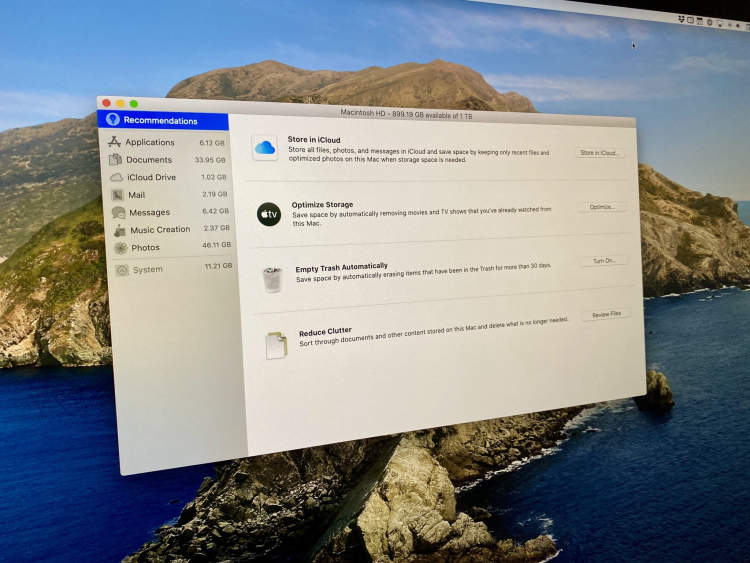In today’s digital age, having enough storage space on your laptop is essential for managing files, downloading software, and storing multimedia content. However, as we accumulate data over time, it’s common for our storage to fill up and slow down our computer’s performance. If you’re wondering how to optimize laptop storage and make the most of your available space, we’ve got you covered. In this article, we will explore some valuable tips and techniques to help you free up space, organize your files, and improve your laptop’s overall performance.
1. Utilize Cloud Storage: One effective way to optimize laptop storage is by taking advantage of cloud storage services. Services like Dropbox, Google Drive, or OneDrive allow you to securely store your files on remote servers and access them from any device with an internet connection. By moving files that you don’t frequently use to the cloud, you can free up valuable space on your laptop while still having them readily available whenever you need them.
2. Clean Up Unnecessary Files: Over time, our laptops can become cluttered with various unnecessary files that take up valuable space. To optimize storage, regularly go through your laptop and delete files that are no longer needed. Start by emptying the trash or recycle bin, uninstalling unused applications, and clearing out temporary files. Additionally, you can use disk cleanup utilities or third-party software to identify and remove duplicate files, old downloads, or system backups that are no longer necessary.
Types of Laptop Storage
When it comes to laptops, choosing the right type of storage is crucial for optimal performance and storage capacity. Here are the different types of laptop storage available:
- Hard Disk Drive (HDD): HDDs are the traditional storage option for laptops. They use spinning disks to store data, offering large storage capacities at an affordable price. However, they are slower and less durable compared to other options.
- Solid State Drive (SSD): SSDs have gained popularity in recent years due to their faster performance and enhanced durability. These drives use flash memory to store data, resulting in faster boot times, quicker file transfers, and improved overall responsiveness of the laptop.
- Hybrid Drive: Hybrid drives combine the best of both worlds by combining an HDD and an SSD in one device. They offer the large storage capacity of an HDD and the faster performance of an SSD, making them a good option for those seeking a balance between speed and storage space.
- PCIe/NVMe SSD: PCIe (Peripheral Component Interconnect Express) SSDs are the latest and fastest type of storage available for laptops. They utilize the PCIe interface, allowing for lightning-fast data transfer speeds and reduced latency. NVMe (Non-Volatile Memory Express) is a protocol that further optimizes the performance of PCIe SSDs.
- eMMC: eMMC (embedded MultiMediaCard) is a type of flash storage commonly used in budget laptops and Chromebooks. While it offers lower performance and storage capacity compared to other options, it is more cost-effective for those with basic computing needs.
Choosing the right type of storage depends on your specific requirements and budget. Consider factors such as speed, storage capacity, and price when deciding which type of laptop storage is best suited for you.
2. Organizing Laptop Storage

A cluttered laptop storage can slow down your computer’s performance and make it difficult to find important files. Here are some tips to optimize and organize your laptop storage:
Arrange Files in Folders
Creating folders for different types of files can help you keep everything organized. For example, you can have separate folders for documents, pictures, videos, and downloads. This makes it easier to locate specific files without having to search through a messy desktop or hard drive.
Delete Unnecessary Files
Regularly delete files that you no longer need. This could be old documents, duplicate files, or large files that are taking up too much space. By removing these unnecessary files, you can free up storage and improve your laptop’s performance.
Utilize Cloud Storage
Consider using cloud storage services like Google Drive or Dropbox to store files that you don’t frequently access. This not only saves space on your laptop, but also provides a backup in case your laptop crashes or gets lost.
Keep Desktop Clean
A cluttered desktop can slow down your computer and make it harder to find important files. Try to keep your desktop as clean as possible by moving files into appropriate folders. Use shortcuts or pinned folders to access frequently used files without cluttering the desktop.
Use External Storage
If you have a large collection of files that you don’t need to access often, consider using external storage devices like external hard drives or USB flash drives. This can help free up space on your laptop and keep your files organized.
3 Tips for Maximizing Laptop Storage
If you are running out of space on your laptop’s storage, fear not! There are several ways you can optimize your laptop storage to ensure you have enough room for all your important files and applications. Here are three useful tips to help you maximize your laptop storage:
1. Organize and Delete Unnecessary Files
The first step in optimizing your laptop storage is to go through your files and organize them properly. Create folders and categorize your files based on their type or importance. This will make it easier for you to find specific files and identify any duplicates or unnecessary files that can be deleted. Deleting these unnecessary files will free up valuable storage space on your laptop.
2. Utilize Cloud Storage
If you have limited local storage on your laptop, consider utilizing cloud storage services such as Google Drive, Dropbox, or OneDrive. These services allow you to store your files in the cloud, freeing up space on your laptop. You can access your files anytime and anywhere with an internet connection, ensuring that your important documents are always accessible.
3. Use External Storage Devices
Another way to maximize your laptop storage is by using external storage devices such as external hard drives or USB flash drives. These devices provide additional storage space that you can use to store your files. Simply connect the external storage device to your laptop and transfer files that you don’t need immediate access to. This will help declutter your laptop and prevent it from becoming overloaded with files.
Conclusion
Optimizing laptop storage is essential for improving overall performance and efficiency. By following these tips and tricks, users can maximize the available storage space on their laptops and enhance their computing experience.
Firstly, organizing files and folders is crucial. Categorize and label files appropriately to easily locate and access them whenever needed. This not only saves time but also eliminates unnecessary duplicates and clutter. Additionally, regularly reviewing and deleting unneeded files frees up storage space and keeps the laptop running smoothly.