In today’s digital age, managing and organizing files on a laptop has become a crucial skill. With an abundance of documents, photos, videos, and other important files, it can be overwhelming to keep everything in order. However, fret not! In this article, we will explore some invaluable tips and tricks on how to effectively organize files on your laptop.
From creating an intuitive folder hierarchy to utilizing specialized software, we will delve into various strategies and tools that can help you declutter your digital workspace. Whether you are a student, a professional, or simply someone who wants to maintain a tidy computer, this article will provide you with actionable steps to optimize your file organization and enhance your productivity. So, let’s dive right in and discover the secrets to efficient file management on your laptop.
Sort files by category
When it comes to organizing files on your laptop, one of the most efficient ways is to sort them by category. By doing so, you can easily locate and manage your files based on their specific types.
Here are some steps to help you effectively sort your files by category:
- Create main folders for each category
- Subdivide categories into subfolders
- Name files descriptively
- Use consistent file naming conventions
- Regularly declutter and update folders
- Consider using file management software
Start by creating main folders that represent each category you want to sort your files into. For example, you can have folders named “Documents,” “Photos,” “Music,” “Videos,” and so on. This will provide a clear structure for your files.
To further organize your files, you can create subfolders within each main category folder. For instance, within the “Documents” folder, you can create subfolders like “Work,” “Personal,” “School,” or any other relevant subcategories that suit your needs.
When saving files, it’s crucial to give them descriptive and meaningful names. This will make it easier to identify and locate specific files later on. Avoid using generic names like “Untitled” or “New Document.” Instead, use names that accurately describe the content or purpose of the file.
Establishing a consistent file naming convention can save you time and effort in the long run. Decide on a format that works for you, such as including the date, project name, or a combination of both. Stick to this convention consistently across all files to maintain organization.
Periodically review your folders and files to declutter and remove any unnecessary or outdated items. This will help keep your file organization system streamlined and efficient.
If you have numerous files or prefer a more automated approach, consider using a file management software or application. These tools often provide advanced features such as automatic categorization, tagging, and searching, making it even easier to organize and retrieve your files.
By sorting your files by category and following these steps, you can greatly enhance your file organization and improve productivity on your laptop.
Use folders and subfolders
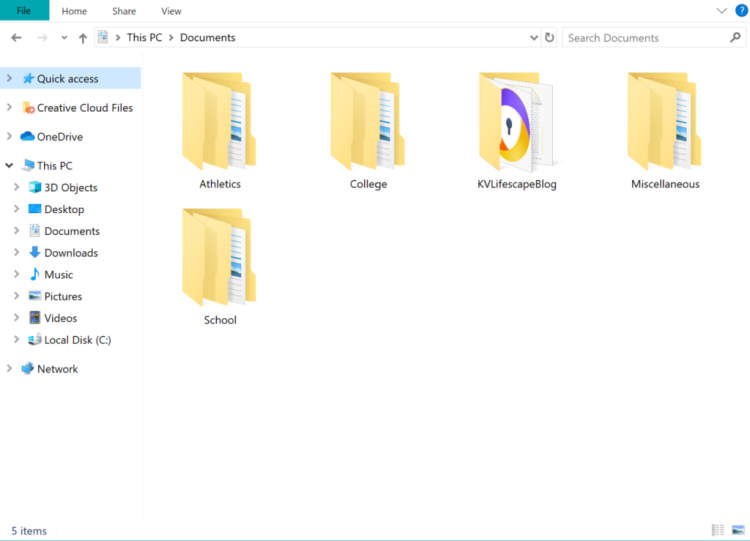
Organizing files on your laptop can be a daunting task, especially when you have a large number of files and documents. However, using folders and subfolders can greatly simplify the process and make it easier for you to find and access your files. Here are some tips on how to effectively use folders and subfolders to organize your files:
Create a hierarchy of folders
The first step in organizing your files is to create a hierarchy of folders. Start by creating a main folder for each category of files, such as “Work,” “Personal,” or “Projects.” Within each main folder, create subfolders to further categorize your files. For example, within the “Work” folder, you can have subfolders for different clients or projects.
Name your folders appropriately
When naming your folders, be specific and descriptive. Use clear and meaningful names that will help you easily identify the contents of each folder. Avoid generic names like “Miscellaneous” or “Documents” that don’t provide any context.
Organize files by date or topic
Depending on your needs, you can organize your files within each folder by date or topic. If you frequently need to access the most recent files, sorting them by date can be helpful. On the other hand, if you have files related to different projects or topics, sorting them into separate subfolders based on the topic can make it easier to find what you need.
Use an intuitive file naming system
In addition to using folders and subfolders, a consistent file naming system can further enhance your organization. Consider using a combination of keywords, dates, and project names in your file names to make them easily searchable. For example, instead of naming a file “Report.docx,” you can name it “ProjectABC_Report_JohnDoe_2022-07-15.docx.”
Maintain regular file clean-ups
Lastly, make it a habit to regularly review and clean up your files. Delete any unnecessary or outdated files to keep your folders clutter-free. Additionally, periodically check if your folder organization needs any adjustments or updates based on your changing needs.
By utilizing folders and subfolders effectively, you can significantly improve your file organization on your laptop. Invest some time in setting up a clear hierarchy, naming your folders appropriately, and maintaining regular clean-ups to keep your files easily accessible and well-organized.
Utilize File Naming Conventions
When it comes to organizing files on your laptop, one crucial aspect is to utilize file naming conventions. This practice helps to maintain a structured and efficient filing system, making it easier to locate and manage files.
Why are File Naming Conventions important?
File naming conventions provide a standardized approach to naming files. By following a specific format, it ensures consistency and uniformity across all files. This is particularly beneficial when collaborating with others or when searching for specific files.
Best Practices for File Naming Conventions
1. Be Descriptive: Choose a file name that accurately describes the content or purpose of the file. Avoid generic names that provide little information.
2. Use Consistent Format: Establish a consistent format for file names. This can include elements such as date, project name, version number, or relevant keywords.
3. Keep it Short and Simple: Avoid excessively long file names. Instead, opt for a concise and meaningful name that is easy to read and understand.
4. Include Dates: If relevant, include dates in your file name. This can help with chronological sorting and provide a quick reference for the file’s creation or modification date.
5. Avoid Special Characters: Special characters, such as ?, !, @, or #, may cause issues when transferring files across different operating systems or platforms. Stick to alphanumeric characters and underscores.
6. Organize into Folders: Combine file naming conventions with a logical folder structure to create a comprehensive organizational system. This makes it simpler to navigate through files and folders.
Common File Naming Conventions
There are various naming conventions that you can adopt:
- Camel Case: capitalizing the first letter of each word within the file name, such as “ProjectProposal.docx”
- Underscore Separator: using underscores to separate words, like “project_proposal.docx”
- Hyphen Separator: using hyphens to separate words, such as “project-proposal.docx”
- Abbreviations/Initials: using abbreviations or initials to shorten longer names, like “PP.docx” for “Project Proposal”
By implementing file naming conventions, you can take control of your digital files and make file organization an effortless process.
Conclusion
Organizing files on a laptop is essential for maintaining productivity, maximizing storage space, and reducing the time spent searching for specific files. By following the tips and techniques discussed in this article, users can effectively manage their files and optimize the organization system on their laptops.
Firstly, creating a logical folder structure is crucial in keeping files organized. It is advisable to categorize files based on their purpose, project, or subject matter. This can be achieved by creating main folders and subfolders within them. Naming conventions should be clear and consistent to facilitate easy identification of files.

