Every laptop user dreams of having a fast and responsive device that can handle multitasking, gaming, and demanding tasks effortlessly. However, as time goes by, laptops tend to slow down, which can be frustrating. The good news is that there are several steps you can take to optimize your laptop’s performance, ensuring that it runs smoothly and efficiently. In this article, we will explore some effective tips and tricks to help you get the most out of your laptop.
First and foremost, keeping your laptop clean from unnecessary files and programs is crucial for optimal performance. Over time, temporary files, cache, and unused software can accumulate, consuming valuable storage space and slowing down your laptop. Regularly performing disk cleanup and uninstalling unnecessary applications not only frees up space but also reduces the strain on your laptop’s resources.
Cleaning and Organizing Your Laptop
Keeping your laptop clean and organized is crucial for optimizing its performance. Here are some essential tips:
Cleaning:
1. Remove Dust and Debris:
Regularly clean the vents, keyboard, and other external surfaces of your laptop using compressed air or a soft cloth. This prevents dust buildup, which can cause overheating and slow down performance.
2. Clean the Screen:
Gently wipe the screen with a microfiber cloth and a screen cleaning solution to remove fingerprints, smudges, and dust particles. Avoid using harsh chemicals or abrasive materials that can damage the screen.
Organizing:
1. Delete Unnecessary Files:
Regularly go through your files and delete any unnecessary documents, images, videos, or applications. This frees up storage space and helps improve laptop speed.
2. Organize Desktop and Folders:
Create a logical folder structure on your desktop and other drives to keep your files organized. Use clear and descriptive names for folders and files, making it easier to locate and access them when needed.
3. Uninstall Unused Programs:
Review the list of installed programs and uninstall any applications that you no longer use. This reduces clutter and can free up system resources, leading to better overall performance.
Follow these cleaning and organizing practices regularly to ensure your laptop runs smoothly and efficiently. By maintaining a clean and organized system, you can optimize its performance and extend its lifespan.
Updating and Optimizing Software
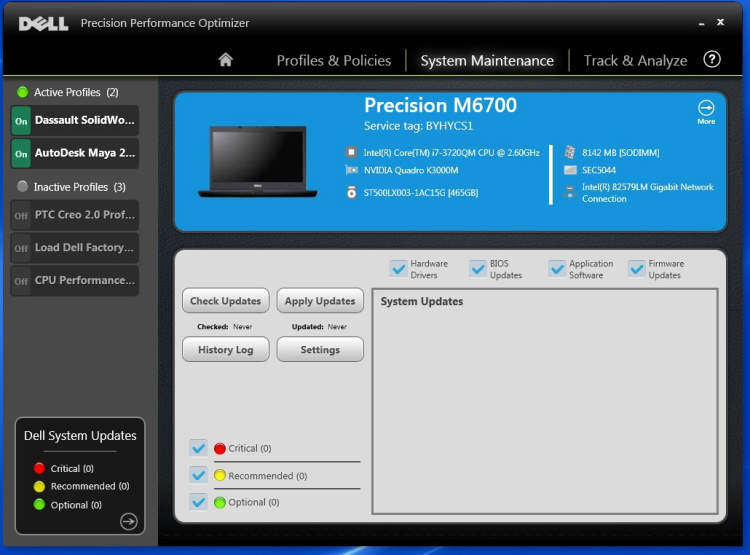
Keeping your laptop’s software updated and optimized is essential for maintaining its performance. Here are some tips and best practices to help you optimize your laptop performance:
1. Operating System Updates
Regularly check for updates for your laptop’s operating system. These updates often include bug fixes, security patches, and performance improvements. Install updates as soon as they become available to keep your system running smoothly.
2. Driver Updates
Drivers are essential software components that allow your operating system to communicate with hardware devices. Outdated drivers can cause performance issues and compatibility problems. Visit the manufacturer’s website or use a driver updater tool to ensure your drivers are up to date.
3. Uninstall Unnecessary Programs
Over time, you may accumulate a lot of unnecessary software on your laptop. These programs take up valuable disk space and can slow down your system. Go through your installed programs and uninstall anything you no longer use or need.
4. Disable Startup Programs
Some programs are set to automatically start with your laptop, even if you don’t use them every time you boot up. This can significantly slow down your system’s startup time. Open your Task Manager or System Configuration utility and disable unnecessary startup programs to improve boot speed.
5. Optimize Power Settings
Adjusting your laptop’s power settings can help improve its performance. Select the “High Performance” power plan in your operating system’s power settings to ensure maximum performance. Keep in mind that this may affect battery life, so switch back to a balanced or power-saving mode when running on battery.
6. Use Disk Cleanup and Defragmentation
Regularly perform disk cleanup and defragmentation to optimize your hard drive’s performance. Disk cleanup removes temporary files, cache, and other unnecessary data. Defragmentation reorganizes fragmented data, improving read and write speeds. These tools are built into the Windows operating system.
7. Upgrade Hardware
If your laptop is still struggling to perform optimally after software optimizations, consider upgrading its hardware. Adding more RAM, replacing the hard drive with a solid-state drive (SSD), or upgrading the processor can significantly boost performance.
By following these tips and regularly updating and optimizing your laptop’s software, you can ensure it runs smoothly and performs at its best.
3. Fine-Tuning Hardware Settings
Optimizing your laptop’s performance goes beyond just adjusting software settings. Fine-tuning hardware settings can further boost its speed and efficiency. Here are some ways to optimize your laptop’s hardware settings:
Adjust Power Settings
One of the first things you can do to optimize hardware settings is to adjust the power settings on your laptop. By default, laptops are usually set to a balanced power mode which aims to strike a balance between performance and energy consumption. However, changing the power mode to high-performance can give your laptop a significant performance boost, although it might consume more battery power.
Clean the Cooling System
Over time, dust and debris can accumulate in your laptop’s cooling system, which can result in overheating and reduced performance. Regularly cleaning the cooling system can help prevent these issues and ensure optimal performance. Use compressed air to blow away any dust from the vents and ensure proper airflow.
Upgrade Hardware Components
If your laptop is still struggling with performance despite software and hardware optimization, consider upgrading some of its components. Upgrading your RAM or switching to a solid-state drive (SSD) can greatly improve your laptop’s speed and responsiveness.
Update Device Drivers
Keeping your device drivers up to date is crucial for optimal performance. Drivers are software that allow your operating system to communicate with the hardware components of your laptop. Outdated or incorrect drivers can lead to performance issues. Visit the manufacturer’s website or use a driver update utility to ensure you have the latest drivers installed.
Manage Background Processes
Many applications and processes run in the background of your laptop, even when you’re not actively using them. These processes consume system resources and can slow down your laptop’s performance. Use the Task Manager (Ctrl + Shift + Esc) to identify and close unnecessary background processes to free up system resources.
Adjust Visual Effects
Windows and other operating systems come with various visual effects that can enhance the user experience but also consume system resources. Disabling or reducing these visual effects can help improve your laptop’s performance. Right-click on “My Computer” or “This PC,” select “Properties,” go to the “Advanced system settings,” click on “Settings” under the “Performance” section, and choose “Adjust for best performance” or customize the settings according to your preference.
Manage Startup Programs
Many programs are set to automatically start when you boot up your laptop, which can significantly slow down the startup process. Open the Task Manager, go to the “Startup” tab, and disable unnecessary programs from starting up automatically. This will not only improve startup speed but also free up system resources.
Conclusion
Optimizing laptop performance is essential for ensuring smooth and efficient productivity. By following the tips mentioned in this article, users can enhance their laptop’s speed, maximize its capabilities, and prolong its lifespan. It is important to regularly maintain and update the operating system, remove unnecessary files, manage startup programs, and keep the laptop physically clean.
In addition, optimizing laptop performance also involves managing power settings, disabling unnecessary visual effects, and utilizing performance-enhancing software. By implementing these strategies, users can experience faster boot times, improved multitasking abilities, and overall better performance from their laptops. Taking the time to optimize laptop performance is a worthwhile investment that can greatly enhance productivity and user experience.

