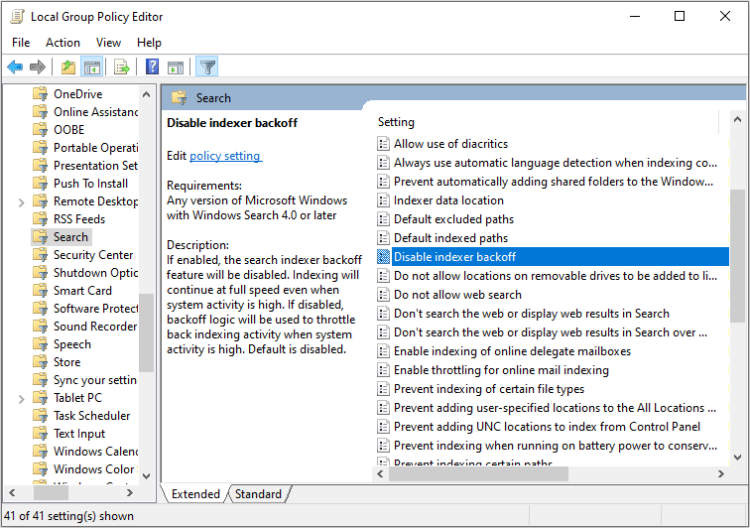Searching for files and documents on your laptop can sometimes be a challenging task, especially if you have a large number of files stored. Luckily, most laptops come with built-in search and indexing features that can help make this process much easier and more efficient. In this article, we will explore how to configure and use the laptop search and indexing features to quickly find the files you need.
Firstly, it is important to understand the purpose of search and indexing on your laptop. The search feature allows you to enter specific keywords or phrases, and the laptop will scan through all the files and folders on your system to find matches. On the other hand, indexing is the process of creating a catalog or database of the files on your laptop, which enables faster and more accurate searches. By configuring and utilizing these features effectively, you can save valuable time and effort when searching for files on your laptop.
Introduction to Laptop Search and Indexing Features
When it comes to efficiently finding files and data on your laptop, search and indexing features can be invaluable tools. This article will provide an introduction to these features, explaining what they are and how you can configure and use them to enhance your productivity.
What are Laptop Search and Indexing Features?
Laptop search and indexing features are built-in functionalities that allow you to search and locate files, applications, emails, and other data stored on your laptop quickly. These features create an index or a database of the information on your laptop, enabling you to perform quick searches based on keywords, file names, or other criteria.
Configuring Laptop Search Settings
Before you can start utilizing the search and indexing features on your laptop effectively, it is crucial to configure the search settings to fit your needs. Most laptops come with default search settings, but customizing them can help tailor the search results to your preferences.
Some of the key settings you can configure include:
- Indexing locations: Choose the folders or drives you want to include or exclude from the indexing process.
- File types: Specify the types of files you want to be included in the search results.
- Search filters: Set up filters to refine your searches based on criteria like date modified, file size, or author.
Using Laptop Search and Indexing Features
Once you have configured the search settings, using the laptop search and indexing features is straightforward:
- Access the search function: Depending on your laptop’s operating system, you can usually find the search box in the taskbar or start menu.
- Type in your search query: Enter the keyword, file name, or any other relevant information you are looking for.
- Refine your search: Utilize the search filters or advanced options provided to narrow down the search results further.
- Review the search results: The search feature will display a list of files, programs, or other items that match your search criteria.
- Open or access the desired file: Click on the search result to open or access the file directly.
By making use of laptop search and indexing features, you can save significant time and effort when locating important files or data on your laptop. With a properly configured search setup and a few simple steps, you can effortlessly find what you need, making your laptop usage more efficient and productive.
Configuring Laptop Search and Indexing Settings
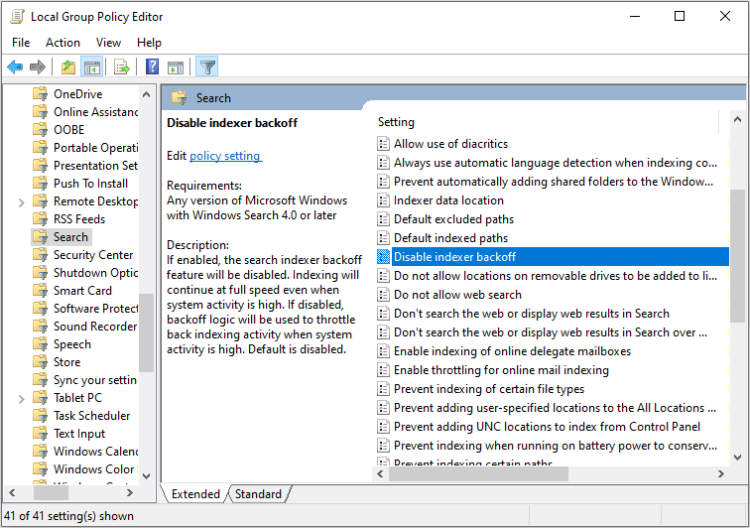
When it comes to efficiency and productivity, having a well-configured laptop search and indexing system is crucial. With the right settings in place, you can quickly locate files, documents, and even emails, saving valuable time and effort. In this article, we will guide you through the steps to configure and effectively use the search and indexing features on your laptop.
1. Accessing Search and Indexing Settings
The first step in configuring your laptop’s search and indexing settings is accessing the appropriate control panel. To do this, follow these steps:
- Click on the Start menu and type “Control Panel” in the search bar.
- Open the Control Panel application from the search results.
- In the Control Panel, locate and click on the “Indexing Options” or “Search Options” link.
2. Customizing Indexing Locations
By default, your laptop’s search and indexing system may include all folders and locations on your computer. However, you can customize the indexing locations according to your needs. Here’s how:
- In the Indexing Options or Search Options window, click on the “Modify” or “Change” button.
- From the list of indexed locations, uncheck the folders or drives you don’t want to include in the search.
- Click “OK” to save the changes.
3. Adjusting Advanced Indexing Settings
If you want to fine-tune your laptop’s search capabilities, you can tweak the advanced indexing settings. Here are some options you can consider:
- Include or exclude specific file types from the search index.
- Choose whether to index file properties or only file names.
- Set the search index to update automatically or on a schedule.
4. Optimizing Search Results
To enhance the accuracy and relevance of search results, you can optimize the search settings. Consider the following tips:
- Enable searching within file contents to locate specific text within documents.
- Use wildcards or operators to refine your search queries.
- Enable search filters to narrow down results by file size, date modified, or other criteria.
5. Utilizing Advanced Search Features
Your laptop’s search functionality may offer advanced features to further improve your search experience. Some examples include:
- Searching within specific folders or drives only.
- Using Boolean operators like “AND,” “OR,” and “NOT” to create complex search queries.
- Utilizing natural language search to find information based on plain English phrases.
By following these steps, customizing settings, and leveraging advanced features, you can optimize the search and indexing capabilities of your laptop. This will help you locate files and information effortlessly, ultimately boosting your productivity.
Using Laptop Search and Indexing Features
In this article, we will explore the various search and indexing features that are available on a laptop and how to configure and use them effectively.
1. Understanding Search and Indexing
Before diving into the configuration and usage, it is essential to have a clear understanding of what search and indexing features are. Search allows you to find specific files, documents, or applications on your laptop quickly. Indexing, on the other hand, is a process that builds a catalog of the files and their contents to enable accurate and efficient searching.
2. Configuring Search and Indexing Options
Most laptops come with built-in search and indexing options that can be customized according to your preferences. To configure these options, follow these steps:
- Go to the Control Panel and search for “Indexing Options.”
- Select “Indexing Options” from the search results.
- Choose the locations you want to include in the index.
- Specify what file types you want to include in the search.
- Adjust advanced indexing settings if needed.
3. Using Laptop Search Features
Once you have configured the indexing options, you can start using the laptop search feature. Here are some tips to enhance your search experience:
- Use specific keywords or phrases to narrow down your search results.
- Utilize search filters to refine the search by file type, date modified, or size.
- Take advantage of search operators like AND, OR, and NOT to perform advanced searches.
- Explore search shortcuts and keyboard shortcuts for quicker access to search functionality.
4. Troubleshooting Search and Indexing Issues
If you encounter any problems with the laptop search and indexing features, here are some common troubleshooting steps:
- Make sure indexing is turned on in the Indexing Options settings.
- Restart the indexing service if it becomes unresponsive.
- Rebuild the search index if you are experiencing slow or incomplete search results.
- Check for any software conflicts that may interfere with the search functionality.
By understanding and utilizing the laptop search and indexing features effectively, you can save time and effort in finding the files you need and improving your overall productivity.
Conclusion
The search and indexing features on a laptop are essential tools that can greatly enhance your productivity and efficiency. By properly configuring and utilizing these features, you can easily find files, documents, and applications in a matter of seconds.
Firstly, make sure to enable the indexing feature on your laptop. This allows the search function to quickly scan and catalog the contents of your storage drive, making it easier to locate specific files or folders. Additionally, take the time to customize the indexing options to include only the locations and file types that are most relevant to your work. This will optimize the search results and minimize any irrelevant information.