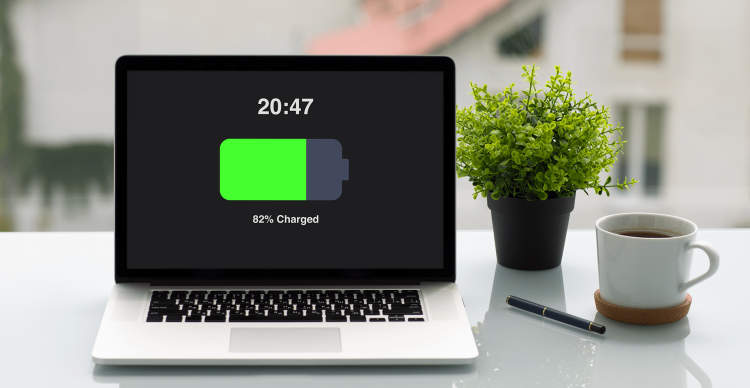In today’s digital age, laptops have become an essential tool for work, entertainment, and communication. However, one of the biggest issues faced by laptop users is the limited battery life. Constantly having to plug in and recharge your laptop can be frustrating and hinder your productivity. Thankfully, there are several measures you can take to extend your laptop’s battery life and make the most out of each charge.
Firstly, optimizing your laptop’s power settings can go a long way in preserving battery life. Adjusting settings such as screen brightness, sleep and display timeout, and turning off unnecessary background processes can significantly reduce power consumption. Additionally, disabling Bluetooth, Wi-Fi, and other connectivity options when not in use can further conserve battery power. By making these simple adjustments, you’ll be able to make your laptop battery last much longer, allowing you to use your device for extended periods without needing to recharge.
Tips for Optimizing Laptop Battery Life
Having a longer battery life on your laptop can greatly improve your productivity, especially when you are on the go. Here are some tips to help you extend your laptop’s battery life:
1. Adjust Screen Brightness
Lowering the brightness of your laptop screen can significantly reduce the amount of power consumed by your laptop. Most laptops have function keys that allow you to easily adjust the brightness.
2. Use Power Saving Mode
Activate the power saving mode on your laptop to optimize battery usage. This mode reduces the performance of your laptop but extends the battery life by minimizing power consumption.
3. Close Unnecessary Programs
Running multiple programs simultaneously can drain your laptop’s battery quickly. Close any programs or browser tabs that are not in use to conserve battery power.
4. Disable Background Processes
Some applications and services run in the background and consume battery power even when you are not actively using them. Disable unnecessary background processes to save battery life.
5. Disconnect External Devices
External devices such as USB drives, printers, or smartphones connected to your laptop can drain its battery. Disconnect any unnecessary devices when not in use to prolong your battery life.
6. Reduce Keyboard and Mouse Lighting
If your laptop has backlit keys or light-up mouse, consider reducing or disabling the lighting feature as it consumes power. This simple adjustment can help extend your battery life.
7. Manage Wi-Fi and Bluetooth Usage
Wi-Fi and Bluetooth connectivity can drain the battery, even when not in use. Disable these features when you don’t need them or switch to airplane mode to conserve battery power.
8. Hibernate Instead of Sleep
When you’re not using your laptop for an extended period, hibernate it instead of putting it to sleep. Hibernation consumes less power and allows you to resume your work quickly while preserving battery life.
9. Keep Your Laptop Cool
Overheating can affect your laptop’s battery life. Ensure proper air circulation by using a cooling pad or placing your laptop on a flat, hard surface to prevent it from overheating.
10. Regularly Update Your Software
Keeping your operating system and software up to date can optimize battery performance. These updates often include power-saving improvements and bug fixes that can positively impact battery usage.
By following these tips, you can maximize the battery life of your laptop and work efficiently even without a power outlet nearby.
Effective Ways to Conserve Laptop Battery Power
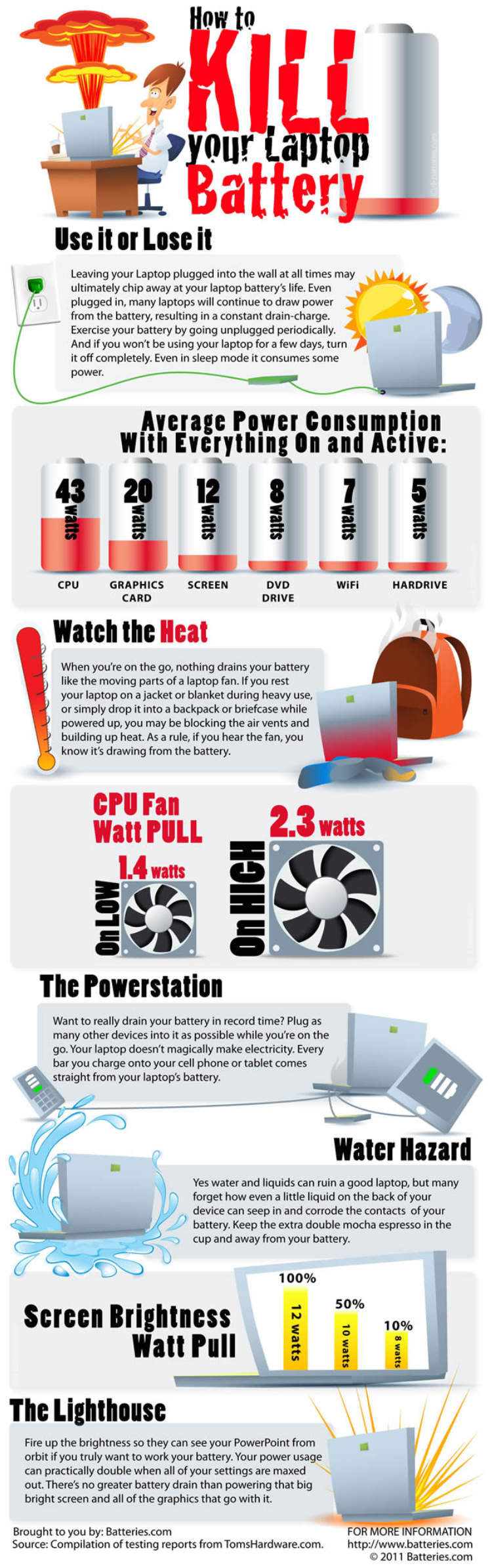
Having a long-lasting laptop battery is crucial for efficient work on-the-go. Here are some effective ways to conserve laptop battery power:
1. Adjust Power Settings
One of the easiest ways to conserve laptop battery power is by adjusting the power settings. Lower the screen brightness and set the screen to dim after a certain period of inactivity. Additionally, consider using the “Power Saver” mode to optimize battery usage.
2. Close Unnecessary Applications
Running multiple applications simultaneously can drain your laptop battery quickly. Close any unnecessary applications and processes running in the background to conserve battery power for essential tasks.
3. Manage Wi-Fi and Bluetooth
Disable Wi-Fi and Bluetooth when not in use. These wireless connections consume significant battery power, so turning them off when not needed can greatly extend your laptop’s battery life.
4. Unplug Unnecessary Peripherals
USB devices, external hard drives, and other peripherals draw power from your laptop. Unplug any peripherals that are not currently in use to conserve battery power.
5. Minimize Multimedia Usage
Listening to music, watching videos, and playing games can drain your laptop battery rapidly. Minimize multimedia usage or consider offline alternatives to conserve battery power.
6. Keep Your Laptop Cool
Excessive heat can negatively impact battery life. Ensure proper ventilation for your laptop and use a cooling pad if necessary to keep it cool, thereby optimizing battery performance.
7. Hibernate instead of Sleep
Putting your laptop in hibernation mode instead of sleep mode can save significant battery power. In hibernation mode, your laptop saves its current state and shuts down, consuming minimal power.
8. Regularly Update Software
Updating your laptop’s software and drivers can improve its overall performance and optimize battery efficiency. Keep your operating system and applications up to date to maximize battery life.
Best Practices to Prolong the Lifespan of Your Laptop Battery
Your laptop battery is a vital component that allows you to work on the go, so it’s important to take proper care of it to maximize its lifespan. By following these best practices, you can extend your laptop battery life and ensure it lasts as long as possible.
1. Adjust Power Settings
One of the easiest ways to prolong your laptop battery’s lifespan is by adjusting the power settings. Lowering the screen brightness, setting shorter sleep times, and reducing background processes can significantly conserve battery power.
2. Avoid Extreme Temperatures
Exposing your laptop to extreme temperatures can negatively impact the battery’s lifespan. Avoid using your laptop in very hot or cold environments, and store it in a cool, dry place when not in use.
3. Properly Charge and Discharge
To maintain the health of your laptop battery, it’s important to charge and discharge it correctly. Avoid leaving your battery fully charged for extended periods, as this can reduce its overall capacity over time. Instead, aim for regular partial discharges and charges to keep the battery active.
4. Keep Your Laptop Cool
Heat is a major factor that affects the lifespan of laptop batteries. Make sure your laptop has proper ventilation and avoid using it on a soft surface such as a pillow or blanket, as this can block airflow and cause overheating.
5. Unplug Unused Peripherals
Unplugging unused peripherals, such as USB devices or external hard drives, can help conserve battery power. These peripherals draw power from your laptop, even when not in use, so disconnecting them can extend your battery life.
6. Use Power-Saving Features
Take advantage of power-saving features provided by your operating system. Enable features such as hibernation or sleep mode, as these can help reduce power consumption when your laptop is idle for a certain period.
7. Avoid Overcharging
Overcharging your laptop battery can reduce its lifespan. Once your battery reaches full charge, unplug the power adapter to prevent overcharging and unnecessary wear on the battery.
8. Update Your Software Regularly
Keeping your operating system and software up to date can optimize power efficiency and improve battery life. Software updates often include bug fixes and battery optimization enhancements, so make sure to install them regularly.
9. Consider Battery Calibration
Performing a battery calibration every few months can help ensure accurate battery life readings. This involves fully charging the battery, then discharging it completely before recharging it again.
10. Replace Your Battery when Necessary
If you notice a significant decrease in your laptop’s battery life and the above measures don’t improve it, it may be time to replace your battery. Consult the laptop manufacturer for compatible replacement options.
Conclusion
In conclusion, there are several effective ways to extend your laptop battery life. Firstly, adjusting your laptop’s power settings can significantly impact battery performance. By lowering the screen brightness, disabling unnecessary background processes, and setting shorter timeouts for the screen and hard drive, you can conserve battery power. Secondly, managing your software and applications is crucial. Closing unused programs, updating software regularly, and keeping the number of browser tabs to a minimum can all help extend battery life. Additionally, using a battery optimization tool can further enhance your laptop’s efficiency and longevity.
Furthermore, taking care of your laptop’s hardware is essential. Keeping your laptop clean and free from dust can prevent overheating, which can drain battery life quickly. Additionally, regularly calibrating your laptop’s battery and avoiding extreme temperature fluctuations can help maintain optimal battery performance. Lastly, adopting smart charging habits, such as not leaving your laptop plugged in when the battery is already full and avoiding deep discharge, can extend the overall lifespan of your laptop’s battery.