Are you struggling with hardware issues on your laptop? Don’t worry, we’ve got you covered. In this article, we will guide you through the process of troubleshooting common hardware problems that you may encounter with your laptop. From diagnosing software conflicts to identifying faulty components, we will provide you with step-by-step instructions to get your laptop back up and running smoothly.
Whether you are experiencing random shutdowns, unusual error messages, or unresponsive peripherals, understanding how to troubleshoot laptop hardware issues can save you time and money. By following our expert advice and using simple diagnostic tools, you will be able to find the root cause of the problem and determine the best course of action. So, let’s dive into the world of laptop hardware troubleshooting and learn how to resolve these frustrating issues once and for all.
Common Laptop Hardware Issues
When it comes to laptop hardware, there are a few common issues that users may encounter. These issues can range from minor annoyances to more serious problems that require professional assistance. Understanding these common laptop hardware issues can help you troubleshoot and resolve them effectively.
1. Overheating
One of the most common laptop hardware issues is overheating. This can occur due to dust buildup in the cooling system, a malfunctioning fan, or improper ventilation. To resolve this issue, you can try cleaning the cooling system, ensuring proper airflow, or using a cooling pad to keep your laptop at a safe temperature.
2. Battery Drain
If your laptop’s battery is draining quickly, it could be due to a faulty battery or power-hungry applications running in the background. You can start by checking the battery health status in the system settings. If the battery is damaged, you may need to replace it. Additionally, closing unnecessary applications and optimizing power settings can help conserve battery life.
3. Screen Issues
Screen problems, such as flickering, black or white lines, or a blank display, are also common laptop hardware issues. These can be caused by a faulty display driver, loose connections, or a damaged screen. To troubleshoot screen problems, you can try updating the display driver, reconnecting the display cables, or seeking professional assistance for screen replacements.
4. Keyboard Malfunctions
Keyboard issues, such as unresponsive keys or a malfunctioning keyboard backlight, can be frustrating. These problems can be caused by dust or debris lodged under the keys, damaged keyboard drivers, or hardware failures. Cleaning the keyboard, updating the drivers, or replacing the keyboard are some possible solutions for keyboard malfunctions.
5. Slow Performance
If your laptop is running slow, it could be due to various hardware-related factors. Insufficient RAM, a fragmented hard drive, or an outdated processor can all contribute to sluggish performance. Upgrading RAM, performing regular disk maintenance, or considering a hardware upgrade can help improve overall performance and speed.
Conclusion
Being aware of these common laptop hardware issues can empower you to troubleshoot and resolve them on your own. However, it’s important to remember that some issues might require professional diagnosis and repair. Maintaining regular hardware maintenance, such as cleaning and updating drivers, can also help prevent these issues from occurring in the first place.
Steps to Troubleshoot Laptop Hardware Issues
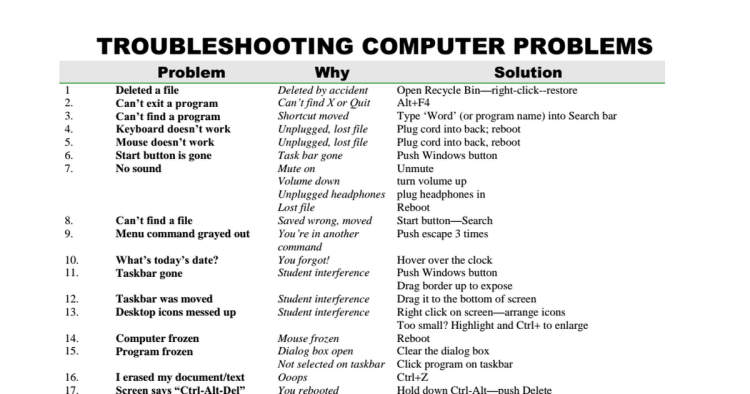
In this article, we will discuss the steps you can take to troubleshoot and resolve hardware issues on your laptop.
1. Identify the Problem
The first step in troubleshooting laptop hardware issues is to identify the problem. Is the laptop not turning on? Are you experiencing display issues, sound problems, or connectivity errors? Determine the specific issue you are facing to proceed with the appropriate troubleshooting steps.
2. Check Connections
Ensure all cables and connections are securely plugged in. Sometimes loose connections can cause hardware problems. Check the power cord, USB cables, HDMI cables, and any other peripheral device connections.
3. Restart the Laptop
Restarting your laptop can often fix minor hardware issues. Close all open programs and applications, click on the Start menu, and select Restart. This simple step can help resolve hardware problems that might be caused by software conflicts or temporary glitches.
4. Update Drivers
Outdated or incompatible drivers can lead to hardware malfunctions. Visit the manufacturer’s website or use the built-in Windows Update feature to check for driver updates. Install any available updates and restart your laptop.
5. Run Hardware Diagnostics
Most laptops have built-in hardware diagnostic tools. Consult your laptop’s user manual or visit the manufacturer’s support website to find instructions on how to run hardware diagnostics. These tests can help identify specific hardware components that may be causing issues.
6. Clean the Laptop
Dust and debris can accumulate inside your laptop, leading to overheating and other hardware problems. Use compressed air or a soft brush to clean the vents, keyboard, and other accessible areas. Proper laptop maintenance can prevent hardware issues in the long run.
7. Seek Professional Help
If you have tried the above steps and are still experiencing hardware issues, it may be time to seek professional help. Contact the manufacturer’s support team or take your laptop to a certified repair technician. They will have the expertise to diagnose and fix more complex hardware problems.
By following these steps, you can troubleshoot and resolve common laptop hardware issues. Remember to always backup your important data before performing any troubleshooting steps to avoid potential data loss.
Tips for Preventing Laptop Hardware Problems
Having frequent hardware issues with your laptop can be frustrating and costly. Here are some useful tips to help you prevent and troubleshoot common laptop hardware problems:
1. Keep your laptop clean and dust-free
Regularly clean the keyboard, touchpad, and vents of your laptop to prevent the accumulation of dust and debris. Use compressed air or a soft brush to remove any particles that may affect the hardware’s performance.
2. Use a laptop cooling pad
Laptops can generate a considerable amount of heat, especially during intense usage. To prevent overheating, invest in a laptop cooling pad that provides additional airflow and helps maintain a stable temperature for your device.
3. Avoid placing your laptop on soft surfaces
Using your laptop on soft surfaces such as beds or pillows can obstruct the airflow, leading to overheating. Always place your laptop on a hard, flat surface to allow proper ventilation and prevent potential hardware issues.
4. Be cautious when connecting external devices
When connecting external devices such as USB drives or HDMI cables, ensure that they are properly inserted and not causing any strain on the ports. Accidental yanking can damage the ports and result in hardware malfunctions.
5. Install reliable antivirus software
Viruses and malware can cause severe damage to your laptop’s hardware. Protect your device by installing trusted antivirus software and keeping it up to date. Regularly scan your system and remove any detected threats promptly.
6. Handle your laptop with care
Avoid dropping or mishandling your laptop as it can lead to hardware failure. Use a sturdy laptop bag or case when carrying it around and be cautious when opening or closing the lid to prevent any damage to the hinges.
7. Update drivers and firmware regularly
Outdated drivers and firmware can cause compatibility issues and impact the performance of your laptop. Check for updates from the manufacturer’s website and install them regularly to ensure optimal hardware functionality.
8. Back up your data
Hardware problems can occur unexpectedly, and it’s crucial to have your data backed up regularly. Use cloud storage or an external hard drive to keep a copy of important files and documents to avoid potential data loss.
9. Seek professional help when needed
If you encounter persistent hardware issues despite taking preventive measures, don’t hesitate to consult a professional technician. They can diagnose and resolve complex hardware problems that require specialized knowledge and tools.
By following these tips, you can minimize the risk of laptop hardware problems and ensure the longevity of your device. Remember that prevention is always better than dealing with costly repairs or replacements.
Conclusion
In conclusion, troubleshooting laptop hardware issues can be a daunting task, but with the right approach, you can identify and fix the problem efficiently. By following the steps mentioned in this article, you can diagnose issues such as overheating, faulty RAM, or malfunctioning hard drives.
Remember to always check for software-related problems first, as they might be the root cause of the issue. Additionally, it is essential to keep your laptop’s hardware clean and updated regularly to prevent any potential problems.

