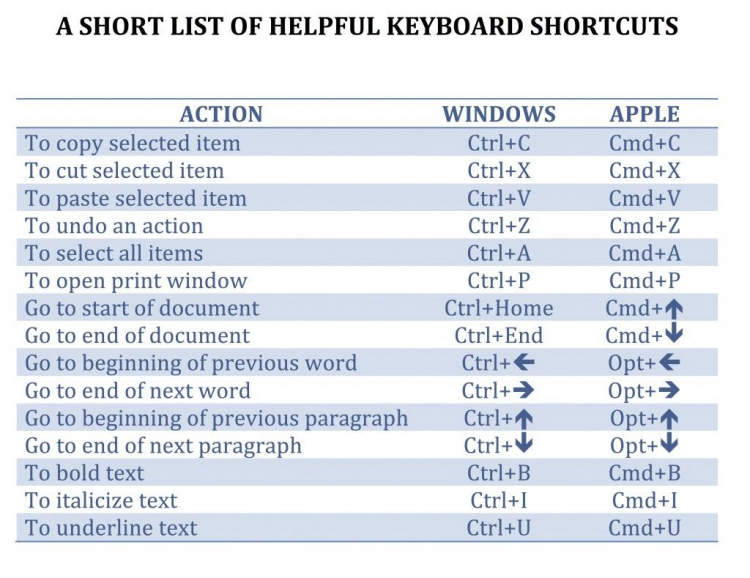In today’s digital era, laptops have become an essential tool for work and everyday tasks. While the mouse is handy for navigation, learning and using laptop keyboard shortcuts can significantly boost productivity and efficiency. Whether you’re a student, professional, or just an avid laptop user, it’s time to unlock the full potential of your device by mastering these keyboard shortcuts.
Keyboard shortcuts allow you to perform various actions and commands without wasting time moving your hand to the mouse or navigating through multiple menus. Whether you want to quickly switch between open applications, copy and paste text, or adjust volume settings, using keyboard shortcuts can save you precious seconds and streamline your workflow. In this article, we will explore some of the most commonly used laptop keyboard shortcuts and how they can supercharge your productivity.
Introduction
Using laptop keyboard shortcuts can greatly enhance your productivity. These handy combinations of keys allow you to quickly perform tasks and navigate through your computer without the need to reach for your mouse or trackpad. Whether you’re a student, a professional, or someone who simply wants to streamline their computer usage, mastering keyboard shortcuts is a skill worth having.
Basic Laptop Keyboard Shortcuts
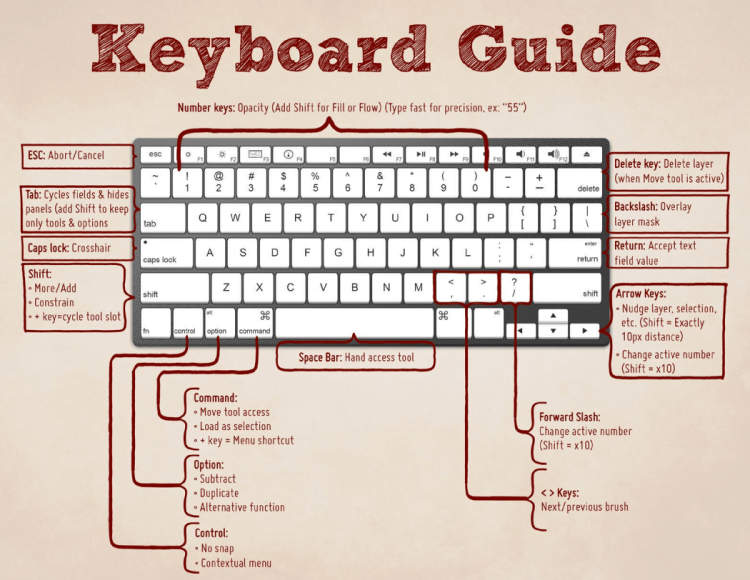
Why Learn Laptop Keyboard Shortcuts?
Using laptop keyboard shortcuts can greatly enhance your productivity and efficiency while working on your computer. These shortcuts allow you to perform various tasks without the need to navigate through menus or use the mouse. Whether you are a student, professional, or casual computer user, mastering these basic keyboard shortcuts is essential.
Essential Laptop Keyboard Shortcuts for Productivity
Here are some of the most commonly used laptop keyboard shortcuts that will help you save time and streamline your workflow:
- Ctrl + C: Copy selected text or files
- Ctrl + X: Cut selected text or files
- Ctrl + V: Paste copied or cut text or files
- Ctrl + Z: Undo the last action
- Ctrl + Y: Redo the last undone action
- Ctrl + S: Save the current document or file
- Ctrl + P: Print the current document or file
- Ctrl + A: Select all text or files
- Ctrl + F: Find specific text within a document or webpage
- Ctrl + B: Bold selected text
- Ctrl + I: Italicize selected text
- Ctrl + U: Underline selected text
- Ctrl + N: Open a new document or file
- Ctrl + W: Close the current document or file
- Ctrl + Tab: Switch between open tabs or applications
- Ctrl + Shift + N: Create a new folder
- Ctrl + Shift + Esc: Open the Task Manager
By familiarizing yourself with these basic laptop keyboard shortcuts, you can significantly improve your productivity and accomplish tasks more efficiently. Practice using them regularly, and you’ll quickly become a keyboard ninja!
Advanced Laptop Keyboard Shortcuts
Laptop keyboard shortcuts can greatly improve your productivity by allowing you to perform various tasks quickly and efficiently. By memorizing these advanced keyboard shortcuts, you can save time and effort while working on your laptop. Here are some essential shortcuts that every laptop user should know:
1. Copy, Cut, and Paste
The most basic keyboard shortcuts are the ones used to copy, cut, and paste text or files. To copy, use the Ctrl + C keys; to cut, use Ctrl + X; and to paste, use Ctrl + V. These shortcuts can be used in various applications, including web browsers, word processors, and file explorers.
2. Undo and Redo
Don’t worry if you make a mistake while typing or editing. You can use the Ctrl + Z shortcut to undo your previous action. If you want to redo your action, use Ctrl + Y. These shortcuts are handy when working on documents, spreadsheets, or any other application where you need to quickly correct mistakes.
3. Switch Between Applications
When multitasking on your laptop, it is essential to be able to switch quickly between different applications. Use the Alt + Tab shortcut to cycle through open applications. This allows you to switch between tasks without having to manually click on each application.
4. Zooming In and Out
If you need to zoom in or out on a document, web page, or image, you can use the Ctrl + + key to zoom in and Ctrl + - key to zoom out. This shortcut is especially useful when reading small text or examining details in a picture.
5. Task Manager
When your laptop is running slow or a program freezes, you can use the Ctrl + Shift + Esc shortcut to open the Task Manager. The Task Manager allows you to monitor and manage running processes, end unresponsive applications, and optimize your laptop’s performance.
By utilizing these advanced laptop keyboard shortcuts, you can become a more efficient and productive laptop user. Practice and incorporate these shortcuts into your daily tasks to save time and streamline your workflow. Remember that mastering keyboard shortcuts requires practice, but the benefits are worth the effort.
Conclusion
Utilizing laptop keyboard shortcuts can significantly enhance productivity and streamline your work processes. By mastering these shortcuts, you can save time and effort in performing various tasks on your laptop.
Keyboard shortcuts offer a convenient way to navigate through applications, switch between windows, and perform common functions such as copying, pasting, and undoing actions. Incorporating these shortcuts into your daily routine allows for faster execution, ultimately boosting your overall productivity.