In this digital age, knowing how to maximize your productivity on a laptop is essential. One often overlooked aspect of this is using keyboard shortcuts. Keyboard shortcuts are combinations of keys that perform specific tasks, allowing you to navigate your laptop’s features and applications with ease. In this article, we will explore the importance of keyboard shortcuts and provide you with a comprehensive guide on how to use them effectively on your laptop.
Keyboard shortcuts offer a range of benefits, such as saving time, improving efficiency, and reducing the strain on your wrists and fingers. By eliminating the need to constantly shift between the mouse and keyboard, you can perform tasks much faster. Whether you’re a student, a professional, or an avid computer user, mastering keyboard shortcuts will undoubtedly enhance your overall computing experience. So, let’s delve into the world of keyboard shortcuts and discover how you can become a pro at using them on your laptop!
Introduction
Keyboard shortcuts are a useful way to boost your productivity and navigate your laptop more efficiently. By knowing and utilizing these shortcuts, you can greatly speed up various tasks and save time in the long run. Whether you’re a student, professional, or simply a casual laptop user, mastering keyboard shortcuts is a skill that can greatly enhance your overall computing experience.
Common Keyboard Shortcuts on a Laptop
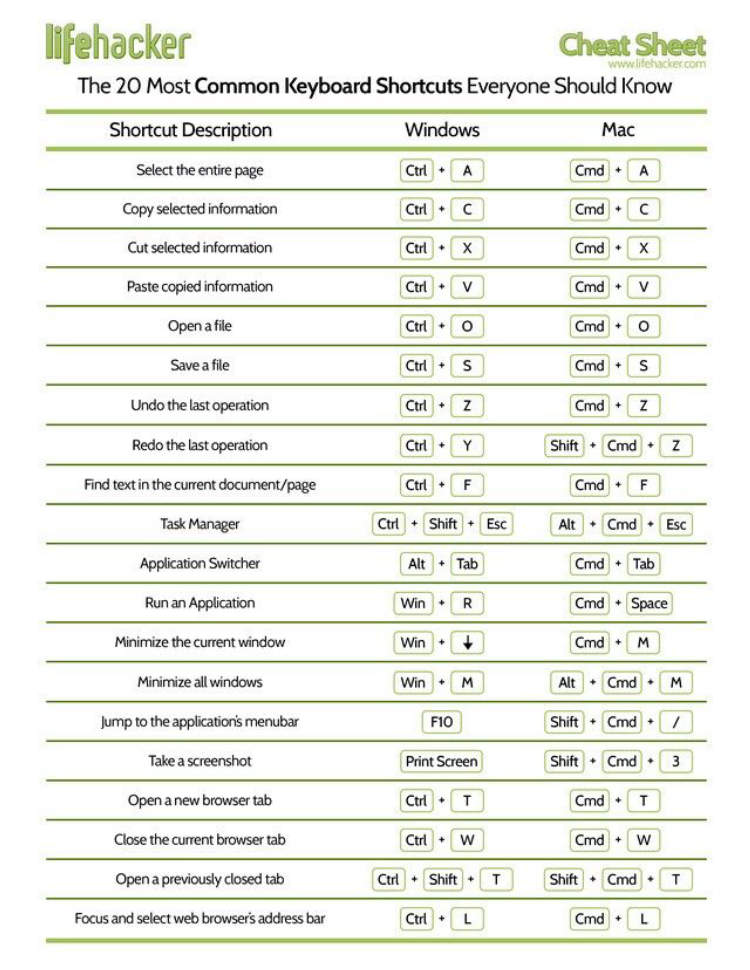
In this article, we will explore some of the most commonly used keyboard shortcuts on a laptop. These shortcuts can greatly improve your productivity and make navigating your laptop more efficient.
1. Copy and Paste
To copy a selected item or text, press Ctrl + C. To paste the copied content, press Ctrl + V. This shortcut is useful when you want to duplicate or transfer content between different files or applications.
2. Undo and Redo
If you want to undo your last action, use the shortcut Ctrl + Z. To redo an action that you have undone, press Ctrl + Y. These shortcuts are helpful when you make mistakes or want to revert back to a previous state.
3. Save
To save your current file, press Ctrl + S. This shortcut is essential to prevent losing your work in case of accidental closing or system crashes.
4. Print
If you need to print a document, simply press Ctrl + P. This shortcut will open the print dialog box, allowing you to select your printer and desired printing options.
5. Open a New Tab or Window
If you are using a web browser, you can quickly open a new tab by pressing Ctrl + T. To open a new window, press Ctrl + N. These shortcuts are useful when you want to access multiple web pages simultaneously or when you need a fresh browsing session.
6. Switch Between Tabs
If you have multiple tabs open in your web browser, you can switch between them by pressing Ctrl + Tab. Pressing Ctrl + Shift + Tab will allow you to cycle through the tabs in reverse order.
7. Zoom In and Zoom Out
You can zoom in on a web page or a document by pressing Ctrl + + (plus) and zoom out by pressing Ctrl + – (minus). To reset the zoom level to its default, use the shortcut Ctrl + 0.
8. Select All
If you want to select all the content in a document or a text field, press Ctrl + A. This shortcut is handy when you want to delete, copy, or format all the content at once.
Advanced Keyboard Shortcuts for Productivity
Keyboard shortcuts are a great way to boost your productivity and streamline your workflow. Whether you’re writing an article, working on a project, or simply browsing the web, mastering these advanced keyboard shortcuts can save you valuable time and effort. Here are some essential shortcuts to supercharge your productivity:
- Ctrl + Tab – Switch between open tabs or windows.
- Ctrl + T – Open a new tab.
- Ctrl + Shift + T – Reopen the last closed tab.
- Ctrl + L – Highlight the address bar.
- Ctrl + W – Close the current tab.
2. Text Editing Shortcuts
- Ctrl + C – Copy selected text.
- Ctrl + V – Paste copied text.
- Ctrl + X – Cut selected text.
- Ctrl + Z – Undo the last action.
- Ctrl + Y – Redo the last action.
- Ctrl + A – Select all text.
3. Productivity Shortcuts
- Ctrl + S – Save the current document or file.
- Ctrl + P – Print the current page or document.
- Ctrl + F – Find a specific word or phrase.
- Ctrl + N – Open a new document or file.
- Ctrl + Shift + N – Create a new folder.
By incorporating these advanced keyboard shortcuts into your daily tasks, you’ll be able to work more efficiently and save valuable time. Practice using these shortcuts regularly to make them second nature and watch your productivity soar!
Conclusion
Keyboard shortcuts are a valuable tool for laptop users, allowing them to navigate and perform tasks on their devices more efficiently. By memorizing and using these shortcuts, users can save time and reduce reliance on the touchpad or mouse. Whether it’s navigating through documents, managing windows, or performing quick actions, keyboard shortcuts are a must-know for anyone looking to enhance their productivity.
Additionally, keyboard shortcuts can help reduce the risk of repetitive strain injuries (RSIs) that may occur from prolonged use of a touchpad or mouse. By using keyboard shortcuts, users can alternate between different hand movements and rest their fingers, reducing the strain on their wrists and hands. This promotes a more ergonomic and comfortable computing experience.

